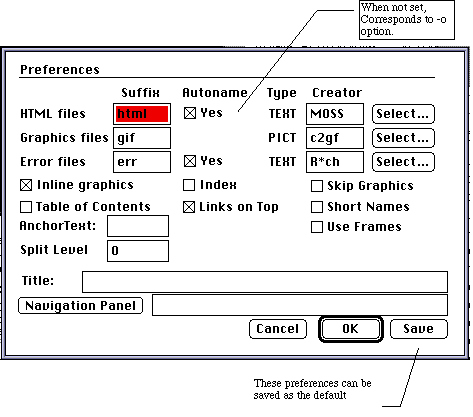Getting Started
The
Macintosh distribution file is a binhex'ed stuffit archive. Depending on how
you obtained the file, some parts of this install process may have already been
done for you (by your browser for example.)
- If the distribution file ends with .hqx, it is in binhex format. Open the
file with Stuffit Expander (either drag and drop the file onto Stuffit
Expander, or choose Expand from the File menu.) Stuffit Expander will convert
the file to a Stuffit archive. When this is done, Stuffit Expander may
automatically run step 2 as well, depending on your preferences.
- If the distribution file ends in .sit, you have a Stuffit archive. Open
the file with Stuffit Expander (either drag and drop the file onto Stuffit
Expander, or choose Expand from the File menu.) Stuffit Expander will convert
the file to a folder.
- If you have a folder, you are done!
The
Unix distribution file is a compressed tar archive. Depending on how you
obtained the file, some parts of this install process may have already been
done for you (by your browser for example.)
- If the distribution file ends with .Z, it is in compressed format.
Type:
uncompress xxxxxxxxx.Z
where xxxxxxxxxx.Z is the
distribution file name. This will give you a .tar file for step 2.
- If the distribution file ends in .tar, you have a tar archive. Type
tar -xf xxxxxxxxxxxx.tar
where xxxxxxxxxx.Z is the distribution file
name.
- The resulting directory contains all of the files you need to begin
translating. Set the environment variable RTFLIBDIR to the full path name of
the directory. You also need to add this directory to your execution path (path
variable in csh, PATH in bourne shell).
- You may modify the shell script `rtftohtml' to suite your preferences,
this allows you to add options to the command line. You don't need to do this
now, just remember it for later.
The
Windows/DOS distribution file is a zip archive. Depending on how you obtained
the file, some parts of this install process may have already been done for you
(by your browser for example.)
- If the distribution file ends with .zip, a zip archive. Use PKUNZIP or
comparable utility to unzip the file.
- Add the directory containing r2hwin3.exe (Win3.1) or
r2hw95.exe(Win95/WinNT) to your PATH
(set this in AUTOEXEC.BAT)
- set RTFLIBDIR to the directory containing rtftohtm
(set this in
AUTOEXEC.BAT)!
- You may modify the batch file R2H.BAT (Win3.1) or R2H95 (Win95/WinNT) to
suite your preferences, this allows you to add options to the command line. You
don't need to do this now, just remember it for later.
There
are several changes you will need to make to the files html-trn and nav-panl,
to customize them to your site and your preferences. You can make these changes
now, or stay with the defaults until you have had an opportunity to try the
filter out on some documents. If you stay with the defaults, you will need to
convert your documents in the directory docs. This is because the default
navigation buttons will be referenced by the URL: "images/xxx.gif" where
xxx.gif is the actual file name of the graphic. For example:
docs
yourfile.rtf
images
leftg.gif
rightg.gif
...
The
Macintosh version supports conversions by dragging your RTF file onto the the
filter. The The Macintosh version of RTFtoHTML allows you to setCommand line options
by starting RTFtoHTML and choosing "Preferences..." from the Edit menu. If you
use the OK button, those preferences will be saved for the current
invocation. If you use the SAVE button, they will be saved for all
invocations. Once your preferences are set, you can drag all your RTF files
onto the application Icon
 and they will be translated.
and they will be translated.
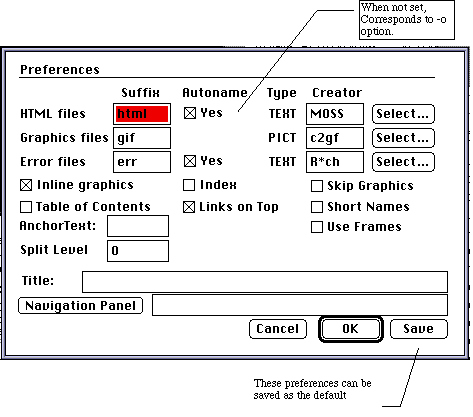
For complete information on the preferences, and translation files, see Customizations
andFAQ
.
When you have converted your document you may also find image files with names
like xxxx.pict or xxxx.wmf. These are graphics from your RTF document. You need
to convert these images to .gif format so that browsers can display them.
You will probably see several messages beginning with "Unknown Paragraph
style". This is normal and you can ignore them. But you can improve your
translation by reviewing your input RTF file, and deciding what HTML markup
would be best suited to display those paragraphs. Then add a line for each
style to the end of the html-trn file. See Unknown Paragraph style
for details.
All warning/error messages will be displayed in the status window, and also
written to an .err file.
- If you are converting documents produced on a Macintosh, set the
graphics file creator (in preferences) to Clip2Gif. Obtain Clip2Gif from
http://hyperarchive.lcs.mit.edu/HyperArchive.html
or your favorite net location. Then run Clip2Gif and set Clip2Gif's preferences
to (in the Options menu) to automatically convert files, and always rename
them. Then when RTFtoHTML creates a graphic file, you can simply double click
it, and Clip2Gif will open and automatically generate the GIF file. Clip2Gif is
freeware (see it's distribution for details.) SeeGraphics and rtftohtml
for more information.
- If you are converting documents produced on a Windows machine, set
the graphics file creator to GraphicConverter. Obtain GraphicConverter from
http://hyperarchive.lcs.mit.edu/HyperArchive.html
or your favorite net location. GraphicConverter can translate Windows MetaFile
format images (.wmf).Clip2Gif is freeware (see it's distribution for details.)
SeeGraphics and rtftohtml
for more information.
- If you want to keep your HTML documents in a different location than the
RTF input, turn off the autoname checkbox in the Preferences. Then for each
document you convert, the filter will prompt you for an output file name. You
can change folders for the output file, and the filter will place the HTML and
graphic files in that folder.
- To run the filter on Unix, type
rtftohtml filename.rtf
- For a complete description of the command line options, see:Command line options
.
When you have converted your document you may also find image files
with names like xxxx.pict or xxxx.wmf. These are graphics from your RTF
document. You need to convert these images to .gif format so that browsers can
display them.
You will probably see several messages beginning with "Unknown Paragraph
style". This is normal and you can ignore them. But you can improve your
translation by reviewing your input RTF file, and deciding what HTML markup
would be best suited to display those paragraphs. Then add a line for each
style to the end of the html-trn file. See Unknown Paragraph style
for details.
All warning/error messages will be displayed to standard error, and also
written to an .err file.
- If you are converting documents produced on a Macintosh, obtain
NetPBM - a freeware conversion suite. NetPBM is able to convert PICT files to
gif format. Alternatively, you may consider Apple's MAE (Macintosh Application
Environment) which would allow you to run Clip2Gif on your UNIX box. SeeGraphics and rtftohtml
for more information.
- If you are converting documents produced on a Windows machine, you
may want to look at SoftWindows for your UNIX box. This would allow you to run
a Windows graphic file converter on your UNIX box. I don't know of any native
UNIX graphic converters that can handle Windows MetaFile format images. SeeGraphics and rtftohtml
for more information.
- If you want to keep your HTML documents in a different location than the
RTF input, specify the -o option to save th HTML and image files in a different
location. You could also modify the rtftohtm shell to perform some mapping of
input to output file names.
In
Windows environments, you can either
- Open a DOS command line window
- cd to the directory containing your RTF files
- run rtftohtm as follows:
r2h filename.rtf
Or you can use the
"File Manager" to give you a drag-n-drop interface to the filter:
- Open a "File Manager" window displaying the batch file R2H.BAT.
- Open a second window displaying your RTF input file.
- Drag the RTF file onto the R2H.BAT file.
You will need to force "File
Manager" to refresh the window containing your RTF file before it willshow you
that a .HTM output filehas been created.
You will probably see several
messages beginning with "Unknown Paragraph style". This is normal and you can
ignore them. But you can improve your translation by reviewing your input RTF
file, and deciding what HTML markup would be best suited to display those
paragraphs. Then add a line for each style to the end of the html-trn file. SeeUnknown Paragraph style
for details.
All warning/error messages will be displayed in the DOS window, and also
written to an .err file.
- If you are converting documents produced on a Macintosh, obtain
NetPBM - a freeware conversion suite. NetPBM is able to convert PICT files to
gif format. Alternatively, you may consider Apple's MAE (Macintosh Application
Environment) which would allow you to run Clip2Gif on your UNIX box. SeeGraphics and rtftohtml
for more information.
- If you are converting documents produced on a Windows machine, you
can use Paint Shop Pro , or HiJaak Pro to convert the WMF image files to .GIF
format. SeeGraphics and rtftohtml
for more information.
- If you want to keep your HTML documents in a different location than the
RTF input, specify the -o option to save th HTML and image files in a different
location. You could also modify the R2H.BAT batch file to perform some mapping
of input to output file names.
In
Windows environments, you can either
- Open a DOS command line window
- cd to the directory containing your RTF files
- run rtftohtm as follows:
r2h95 filename.rtf
Or you can
drag-n-drop your RTF files onto the R2H95 batch file.
You will probably see several messages beginning with "Unknown Paragraph
style". This is normal and you can ignore them. But you can improve your
translation by reviewing your input RTF file, and deciding what HTML markup
would be best suited to display those paragraphs. Then add a line for each
style to the end of the html-trn file. See Unknown Paragraph style
for details.
All warning/error messages will be displayed in the DOS window, and also
written to an .err file.
- If you are converting documents produced on a Macintosh, obtain
NetPBM - a freeware conversion suite. NetPBM is able to convert PICT files to
gif format. Alternatively, you may consider Apple's MAE (Macintosh Application
Environment) which would allow you to run Clip2Gif on your UNIX box. SeeGraphics and rtftohtml
for more information.
- If you are converting documents produced on a Windows machine, you
can use Paint Shop Pro , or HiJaak Pro to convert the WMF image files to .GIF
format. SeeGraphics and rtftohtml
for more information.
- If you want to keep your HTML documents in a different location than the
RTF input, specify the -o option to save th HTML and image files in a different
location. You could also modify the R2H95.BAT batch file to perform some
mapping of input to output file names.